Google Books: Digital Library
This article is a series on assistive technology in the library that I
did for a college assignment for a Library and Information Technology
Certificate. It's good information, so I'm publishing here on my book
blog.
Google Books is a great way to access many types of books, and allows you to read them, highlight passages in them, and take notes from them for later. This blog post will give you a little insight on what Google Books is, and will show you how to search and navigate Google Books. The digital books come from the authors or publishers themselves, and from libraries that are digitizing their collections.
Library services are very much a part of the history of Google. According to the Google Books History page, the founders were science students working on a big idea research project where “vast collections of books are digitized, people would use a “web crawler” to index the books’ content and analyze the connections between them, determining any given book’s relevance and usefulness by tracking the number and quality of citations from other books” (Google Books). This big idea from 2002 has morphed into a digital interface where you can search, browse, buy or borrow, and even download copies of books.
Type in: https://books.google.com/ in your web browser, or click the Books icon from your Google account.
The search feature looks much like the regular Google search page – it has a text box and a search icon. You enter in a search phrase, a title, or ISBN number and you are given the book you are searching for as well as related titles. The advanced search feature gives you more options to narrow your search to specific parameters such as publication date, ISSN numbers, language, and if you are looking for a full view text or if you need your search to look through books, magazines, or newspapers.
Once you have the book you want to read, there will be an area to look for a term or passage in the book. For example, in Alice’s Adventures in Wonderland, there are 5 search results for ‘queen’. Each is highlighted for easy view and you can go directly to the page in the book. On the navigational tool bar at the top of the book, you have the option to saving the book or writing a public review for it, and you can easily jump to any chapter in the book to read ahead or sift through to the chapters you are looking to read. If downloading is available for the title, you’ll see a download link at the top, and if it cannot be downloaded, there will be a button for you to buy it.
Depending on how the publisher or author grants Google access, you can see the full view (read the entire text and download a PDF file of the book), a limited number of pages, or only the basic information about the book. To cite the book, click the “About this book” link on the left hand side and scroll down for the Bibliographic Information.
My Library is a handy feature on Google Books. If you’re concerned about privacy and the books you view, know which features are set to private and which can be publicly viewed. All this is set to private: your books that you save on Google Play and books that you’ve purchased, your book browsing history and books that you’ve recently viewed. All this is set to public: your book reviews, your favorites, what your reading now and what you have read. With each book you see on Google Books, there is the option to save it to a category and books can be added and removed in each category whenever you like.
Google Books is a wonderful digital library that gives anyone access to recent titles and older public domain titles, allowing you to create your own digital library.
Enjoy,
Renee Shelton
Succotash Reviews
:)
------------------------------------
Renee Shelton - Sand and Succotash Blog
Twitter: @121degreesC
Google Books is a great way to access many types of books, and allows you to read them, highlight passages in them, and take notes from them for later. This blog post will give you a little insight on what Google Books is, and will show you how to search and navigate Google Books. The digital books come from the authors or publishers themselves, and from libraries that are digitizing their collections.
Google Books History
Library services are very much a part of the history of Google. According to the Google Books History page, the founders were science students working on a big idea research project where “vast collections of books are digitized, people would use a “web crawler” to index the books’ content and analyze the connections between them, determining any given book’s relevance and usefulness by tracking the number and quality of citations from other books” (Google Books). This big idea from 2002 has morphed into a digital interface where you can search, browse, buy or borrow, and even download copies of books.
Accessing and Navigating Google Books
Type in: https://books.google.com/ in your web browser, or click the Books icon from your Google account.
 |
| Simple search and main page from Google Books. |
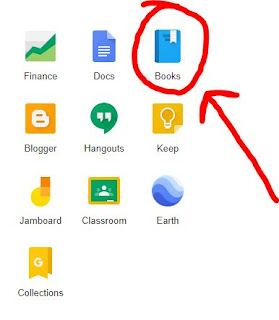 |
| Accessing Google Books from your Google account. |
The search feature looks much like the regular Google search page – it has a text box and a search icon. You enter in a search phrase, a title, or ISBN number and you are given the book you are searching for as well as related titles. The advanced search feature gives you more options to narrow your search to specific parameters such as publication date, ISSN numbers, language, and if you are looking for a full view text or if you need your search to look through books, magazines, or newspapers.
Once you have the book you want to read, there will be an area to look for a term or passage in the book. For example, in Alice’s Adventures in Wonderland, there are 5 search results for ‘queen’. Each is highlighted for easy view and you can go directly to the page in the book. On the navigational tool bar at the top of the book, you have the option to saving the book or writing a public review for it, and you can easily jump to any chapter in the book to read ahead or sift through to the chapters you are looking to read. If downloading is available for the title, you’ll see a download link at the top, and if it cannot be downloaded, there will be a button for you to buy it.
 |
| Searching for text and passages inside a book on Google Books. |
Depending on how the publisher or author grants Google access, you can see the full view (read the entire text and download a PDF file of the book), a limited number of pages, or only the basic information about the book. To cite the book, click the “About this book” link on the left hand side and scroll down for the Bibliographic Information.
My Library: Privacy Concerns
My Library is a handy feature on Google Books. If you’re concerned about privacy and the books you view, know which features are set to private and which can be publicly viewed. All this is set to private: your books that you save on Google Play and books that you’ve purchased, your book browsing history and books that you’ve recently viewed. All this is set to public: your book reviews, your favorites, what your reading now and what you have read. With each book you see on Google Books, there is the option to save it to a category and books can be added and removed in each category whenever you like.
Google Books is a wonderful digital library that gives anyone access to recent titles and older public domain titles, allowing you to create your own digital library.
Enjoy,
Renee Shelton
Succotash Reviews
:)
------------------------------------
Renee Shelton - Sand and Succotash Blog
Twitter: @121degreesC

Comments
Post a Comment
Thank you for you input!